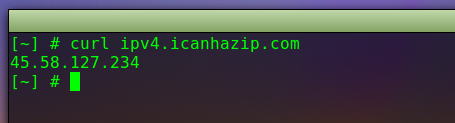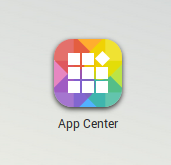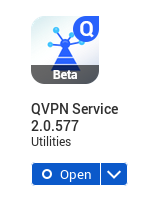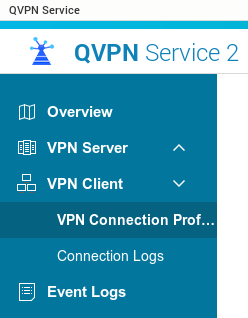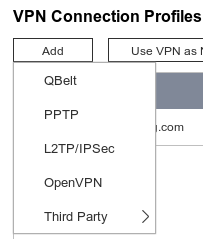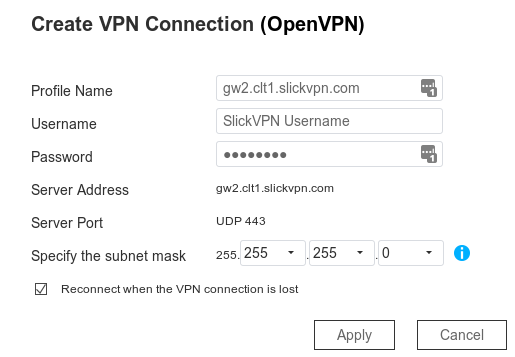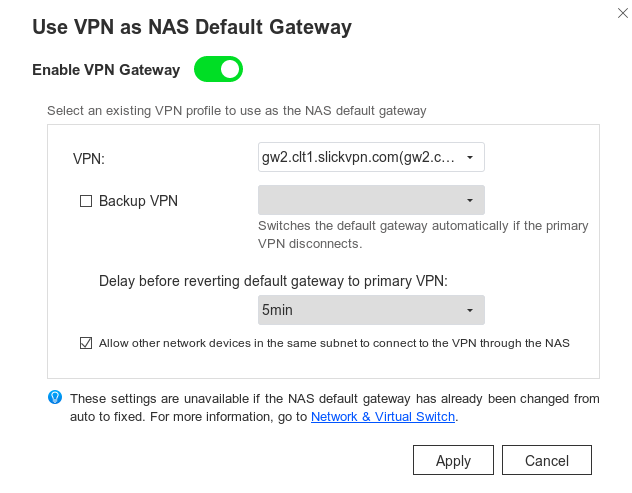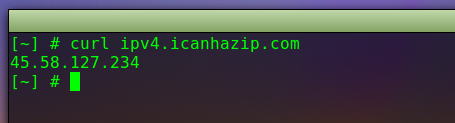QNAP – OpenVPN Setup
In this guide we’ll show you how to connect your QNAP NAS to SlickVPN
2) Login to the QNAP and go to the App Center
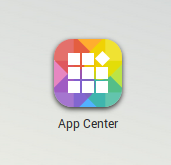
3) Download and install the QVPN Service app
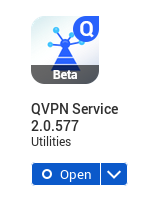
4) Open the QVPN app and go to the VPN client section
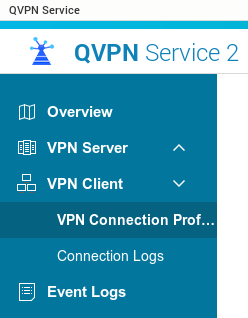
5) Click on ‘Add->OpenVPN’
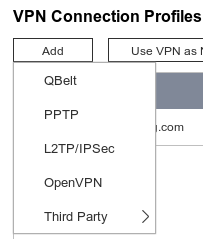
6) Fill in the VPN Username and Password; Click ‘Apply’
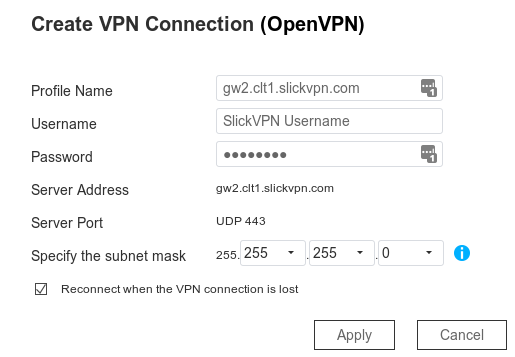
7) You can see that the new profile has been added. Click the chain icon to connect to the VPN server

8) Click the ‘Use VPN as Default Gateway’ icon

9) Enable using the VPN gateway as the default gateway; Click Apply
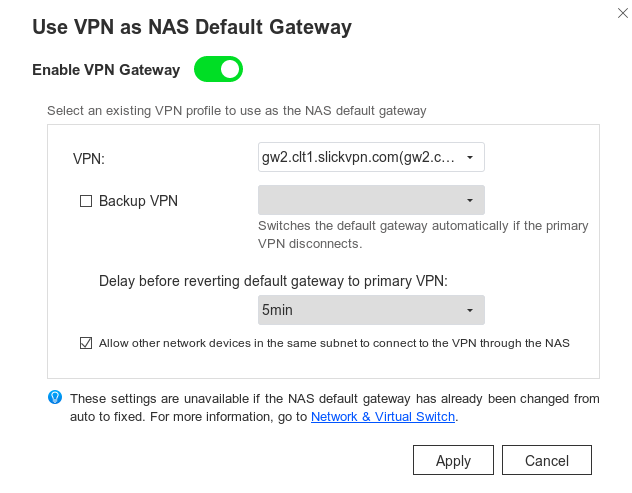
10) Check the public IP by SSH’ing into the QNAP and running this command
curl ipv4.icanhazip.com